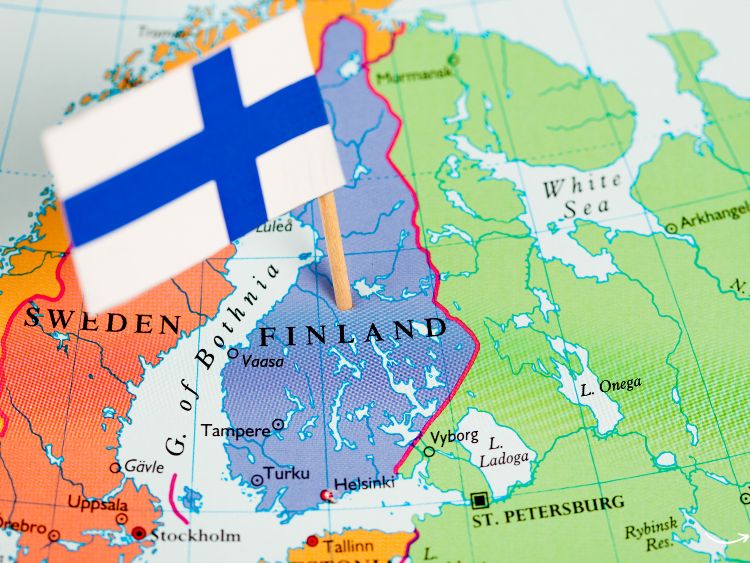If you’re a seasoned Minecraft player or just dipping your toes into the pixelated world, you’ve likely heard of the “Minecraft Journey Map.” This powerful tool transforms your Minecraft experience, turning a vast, seemingly endless world into a navigable adventure. But what exactly is Journey Map, and how can you make the most of it in your Minecraft journey? Well, you’re in the right place! We’ll dive deep into what makes this mod a must-have, how to install and use it, and why it can be a game-changer for your gameplay.
So, let’s buckle up and start this journey, shall we?
What is Minecraft Journey Map?
Journey Map is a mod that provides real-time mapping of your Minecraft world. It offers an intuitive interface that lets you view your surroundings from various perspectives, be it a bird’s-eye view or a detailed map of the underground. The mod is incredibly versatile, offering features like waypoint creation, biome overlays, and even the ability to see nearby mobs. This mod is especially handy when you’re exploring new terrain or trying to keep track of significant locations in your world.
Key Features of Journey Map
- Real-Time Mapping: View your surroundings in real-time, with a map that updates as you explore.
- Waypoints: Create, manage, and teleport to waypoints, making it easier to navigate and remember important locations.
- Mob Radar: Keep track of nearby mobs, both friendly and hostile, ensuring you’re always prepared.
- Biome Overlay: Identify different biomes at a glance, helping you locate specific resources or habitats.
- Compatibility: Works seamlessly with other mods and can be used in single-player or multiplayer modes.
Installing Minecraft Journey Map
Ready to add Journey Map to your Minecraft world? The installation process is straightforward, and you’ll be up and running in no time. Here’s a step-by-step guide:
- Download and Install Forge: Before you can use Journey Map, you’ll need to install Minecraft Forge, a modding platform that allows mods to run in Minecraft. You can download it from their official site (https://files.minecraftforge.net/).
- Download Journey Map: Head over to a trusted mod site like CurseForge (https://www.curseforge.com/minecraft/mc-mods/journeymap) and download the latest version of Journey Map that matches your Minecraft version.
- Install Journey Map: Once downloaded, place the Journey Map .jar file into the ‘mods’ folder located in your Minecraft directory. If the ‘mods’ folder doesn’t exist, you can create it.
- Launch Minecraft: Start up Minecraft with the Forge profile selected, and you’ll find Journey Map ready to go in your game.
Using Journey Map: A Deep Dive
Now that you’ve got Journey Map installed, it’s time to explore its features and make the most out of your adventures. Here’s how you can use this mod effectively.
Navigating the Map
Once in the game, you can open the Journey Map by pressing the ‘J’ key. The map will display your current location and surrounding areas. You can zoom in or out, switch between different map views (surface, cave, nether, etc.), and even enable or disable certain overlays.
Setting Waypoints
Creating waypoints is one of Journey Map’s most useful features. Simply right-click on the map where you want to set a waypoint, give it a name, and choose a color. You can even set custom icons to represent different types of locations like home, mine, or village.
- Teleporting to Waypoints: If enabled in your settings, you can teleport directly to your waypoints, making travel across vast distances a breeze.
- Waypoint Management: You can manage all your waypoints from the waypoint manager, accessible through the map interface. This includes editing, deleting, or sorting waypoints by name, distance, or category.
Exploring Biomes and Resources
With the biome overlay, Journey Map makes it easy to identify different biomes, which is crucial for resource gathering. Whether you’re hunting for diamonds in a cave biome or searching for rare flowers in a forest, Journey Map helps you locate exactly what you need.
Keeping Track of Mobs
The mob radar is another feature that gives you a significant advantage, especially when playing in survival mode. You can see where mobs are located in real-time, which can be a lifesaver when you’re exploring dangerous areas or preparing for a battle.
Why Minecraft Journey Map is a Game-Changer
Journey Map doesn’t just enhance your Minecraft experience; it revolutionizes it. Here’s why you should consider making it a staple in your mod collection:
- Enhanced Exploration: Minecraft’s world is massive, and Journey Map makes exploring it less daunting. With a real-time map and the ability to set waypoints, you’ll never get lost again.
- Time-Saving: Finding your way back to a particular spot can be time-consuming without a map. Journey Map’s teleport feature cuts down on travel time, letting you focus more on the fun parts of Minecraft.
- Increased Safety: By keeping track of mobs and setting safe waypoints, Journey Map can help you avoid dangerous encounters, especially in survival mode.
- Customization: Journey Map is highly customizable, allowing you to tailor it to your playstyle. Whether you want a minimalist map or one filled with details, Journey Map lets you control how much information you see.
Frequently Asked Questions (FAQs)
- Is Journey Map compatible with other Minecraft mods?
Absolutely! Journey Map is designed to work seamlessly with other mods, making it a great addition to any modded Minecraft experience. - Can I use Journey Map in multiplayer?
Yes, Journey Map works in both single-player and multiplayer modes. However, teleportation and some other features might be restricted depending on the server settings. - Does Journey Map slow down my game?
Journey Map is optimized to run smoothly alongside Minecraft, so it shouldn’t cause any significant lag or performance issues. However, it’s always a good idea to check your system’s specs to ensure compatibility. - Can I customize the way my map looks?
Yes! Journey Map offers a variety of customization options, including different map themes, icon sets, and overlay settings, so you can make the map your own. - What should I do if Journey Map isn’t working properly?
If you encounter issues, make sure your mod and Minecraft versions match, and check for any updates. Also, ensure you have the latest version of Minecraft Forge installed. If problems persist, the Journey Map community is a great resource for troubleshooting.
Conclusion
Minecraft Journey Map is more than just a map mod; it’s an essential tool for anyone serious about exploring the vast worlds of Minecraft. Whether you’re navigating new terrain, searching for resources, or simply trying to avoid getting lost, Journey Map has got your back. With its easy-to-use interface, rich features, and compatibility with other mods, it’s no wonder that so many players consider it a must-have.
So, are you ready to take your Minecraft adventures to the next level with Journey Map? Give it a try, and you’ll wonder how you ever played without it!
Authoritative Links:
- Forge Download: https://files.minecraftforge.net/
- Journey Map Mod: https://www.curseforge.com/minecraft/mc-mods/journeymap
- Journey Map Community: https://journeymap.info/
By following this guide, you’ll be well on your way to mastering Minecraft Journey Map, making your in-game adventures more enjoyable and efficient. Happy exploring!